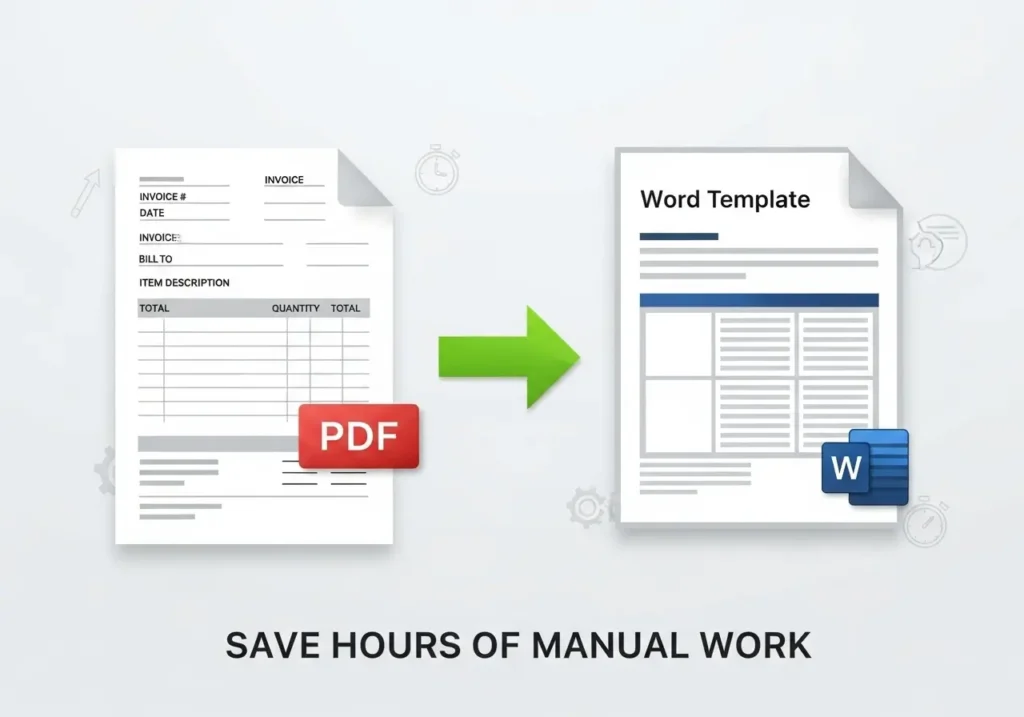Processing invoices manually wastes countless hours. Automating PDF invoice conversion to Word templates standardizes formatting, accelerates processing, and eliminates data entry errors. Here’s how to set up a seamless workflow.
Why Automate Invoice Conversion?
- Save 10+ hours monthly by eliminating manual copying
- Ensure consistency in branding and layout
- Reduce errors in vendor details and amounts
- Enable bulk processing of 100+ invoices simultaneously
Step-by-Step Automation Process
Step 1: Prepare Your Word Template
- Create a reusable template in Word:
- Insert merge fields for variables:
- {Vendor_Name}
- {Invoice_Number}
- {Due_Date}
- {Total_Amount}
- Set up tables for line items
- Add company logo and payment terms
- Insert merge fields for variables:
Step 2: Convert PDF to Structured Data
Use Pdf to Word with OCR:
- Upload invoice PDF
- Enable “Advanced Table Extraction”
- Select “Output to Structured Format”
- Download as .docx with preserved layout
Pro Tip: For CSV extraction (useful for accounting systems), choose “Convert to Excel” instead.
Step 3: Automate Data Transfer to Template
- Use Word’s Mail Merge feature:
- Select template > Mailings > Start Mail Merge
- Connect to Excel data source
- Map fields: Vendor_Name → Column A
- Run merge to generate final invoices
Automation Tools Comparison
| Tool | PDF Extraction | Template Mapping | Batch Support |
| WPS Office | ✅ | ✅ | ✅ (100+ files) |
| Adobe Acrobat | ✅ | ❌ | ⚠️ (50 files) |
| Microsoft Power Automate | ⚠️ (Basic) | ✅ | ✅ |
| Python + Libraries | ✅ | ✅ | ✅ (Requires coding) |
5 Advanced Automation Techniques
-
Handling Scanned Invoices:
- Enable “Enhanced OCR” in Pdf to Word for handwritten/printed text
-
Multi-Page Invoices:
- Use “Detect Continuation Tables” to combine data across pages
-
Currency Conversion:
- Add Excel formulas to template:
- excel
- =VLOOKUP(Currency, Exchange_Rates!A:B, 2, FALSE) * Amount
-
Auto-Email Invoices:
- Integrate with Outlook:
Mailings > Finish & Merge > Send Email Messages
- Integrate with Outlook:
-
Validation Rules:
- Flag discrepancies with Excel conditional formatting:
- =IF(ABS(Calculated_Total – Invoice_Total)>1, “ERROR”, “OK”)
Common Invoice Formats Supported
| Type | Conversion Accuracy |
| Tabular Invoices | 98% (Preserves columns) |
| Itemized Receipts | 95% |
| Tax Invoices | 90% (Complex headers) |
| Handwritten Slips | 85% (Requires clean scan) |
Troubleshooting Tips
- Mismatched amounts: Verify decimal separators in Excel
- Split tables: Enable “Combine Split Tables” in OCR settings
- Missing vendor info: Add regex parsing rules in Power Automate
FAQs: Automated Invoice Processing
Q1: Can I convert invoices without Word?
Yes. Use Pdf to Word to convert directly to editable formats.
Q2: How do you process 500+ invoices monthly?
Implement batch processing with WPS Office Premium (handles 1,000 files/run).
Q3: Do I need coding skills?
No. Tools like WPS and Power Automate offer no-code solutions.
Q4: How to extract data to accounting software?
After conversion, export Excel to QuickBooks/Xero via Excel download integrations.
Q5: Can I automate approval workflows?
Yes. Add Power Automate steps: “If Total > $5,000 → Send to Manager”.
Q6: Why does currency formatting break?
Set Excel columns as “Accounting” format before mail merge.
Q7: How handle different invoice layouts?
Create multiple templates and use filename rules to auto-select.
Q8: Is handwritten text supported?
Yes. Enable “Handwriting OCR” in advanced PDF conversion settings.
Q9: Can I add digital signatures?
After conversion, insert signatures via Word > Insert > Signature Line.
Q10: How secure is automated processing?
Offline tools like WPS keep data local. For cloud tools, enable encryption.
Final Recommendation
Automating PDF invoice conversion involves:
- Standardizing templates with merge fields
- Converting accurately via Pdf to Word
- Mapping data using Excel and mail merge
- Adding validations to catch errors
Pro Tip: Start with 10 sample invoices to refine your workflow. Once validated, scale to hundreds using batch tools.
For ongoing efficiency:
- Schedule weekly conversions
- Save templates in shared cloud folders
- Train staff on validation checks
Also Read-The Secret Psychology Behind Why We Love Celebrity Gossip